How to Open .HEIC iPhone Photos in Windows
Apple switched to High-Efficiency Image Container (HEIC) files as the default format for storing photos across its mobile devices in 2017. Compared to the JPEG format, HEIC takes about half the storage space when saving images that preserve a similar quality.
Just like Google developed the WebP format for the web, Apple shifted to a superior and more modern file format to store photos on its devices. The HEIC format has other advantages, such as color depth which goes up to 16-bit compared to JPEG's 8-bit, and a wider dynamic range of brightness.
Out of the box, Windows does not support .HEIC files, so you can't open photos transferred directly from your iPhone or iPad devices. But the solution is simple. Read on...
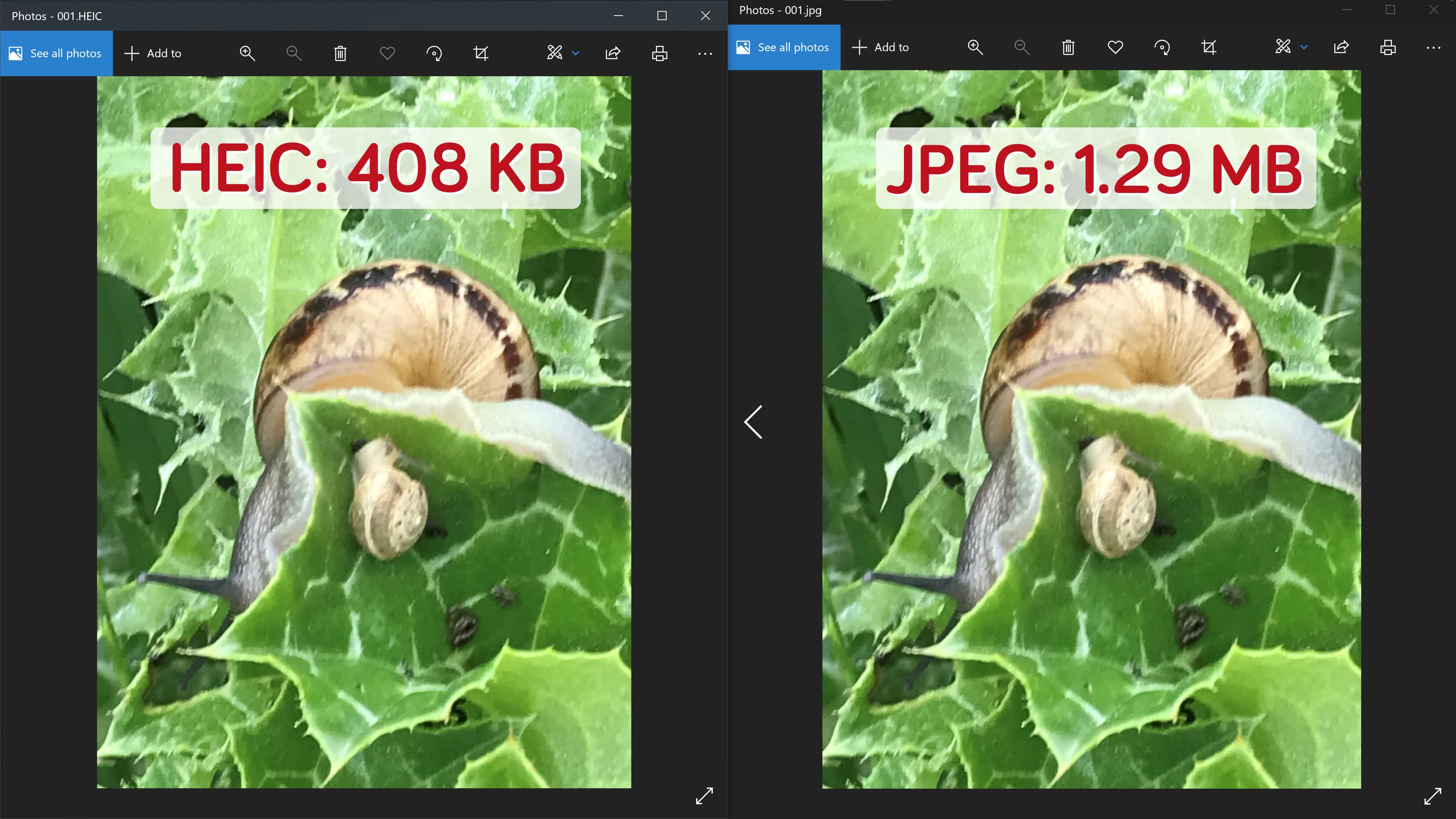
Microsoft's Windows Extension
If you have Windows 10 or Windows 11, the solution may be simple: HEIC is based on the High-Efficiency Video Coding (HEVC) format and stored in the High-Efficiency Image File (HEIF) container format.
The HEIF Image Extensions codec for Windows is offered for free on the Windows Store. The only problem is, it relies on the HEVC Video Extensions codec, which used to have a free version (that you may already have), but now can only be bought for $1.
Use a Third Party Extension or App (free)
If you don't want to pay, or are running an older version of Windows, CopyTrans HEIC is a great free alternative. Like the Microsoft extension, it will allow you to view HEIC files in Windows Explorer and Photos. It will also let you convert files to JPEG quickly by right-clicking on them.
If you prefer to use a program, great options include XnView and XnView MP. Both are highly recommended image viewers that are fast and let you convert and edit photos on the fly.
The former is the "classic" version that has more features. It will require the HEIF plugin to manipulate HEIC files. XnView MP is the more modern release, supports HEIC out of the box, and it's cross-platform. Both apps offer portable versions.
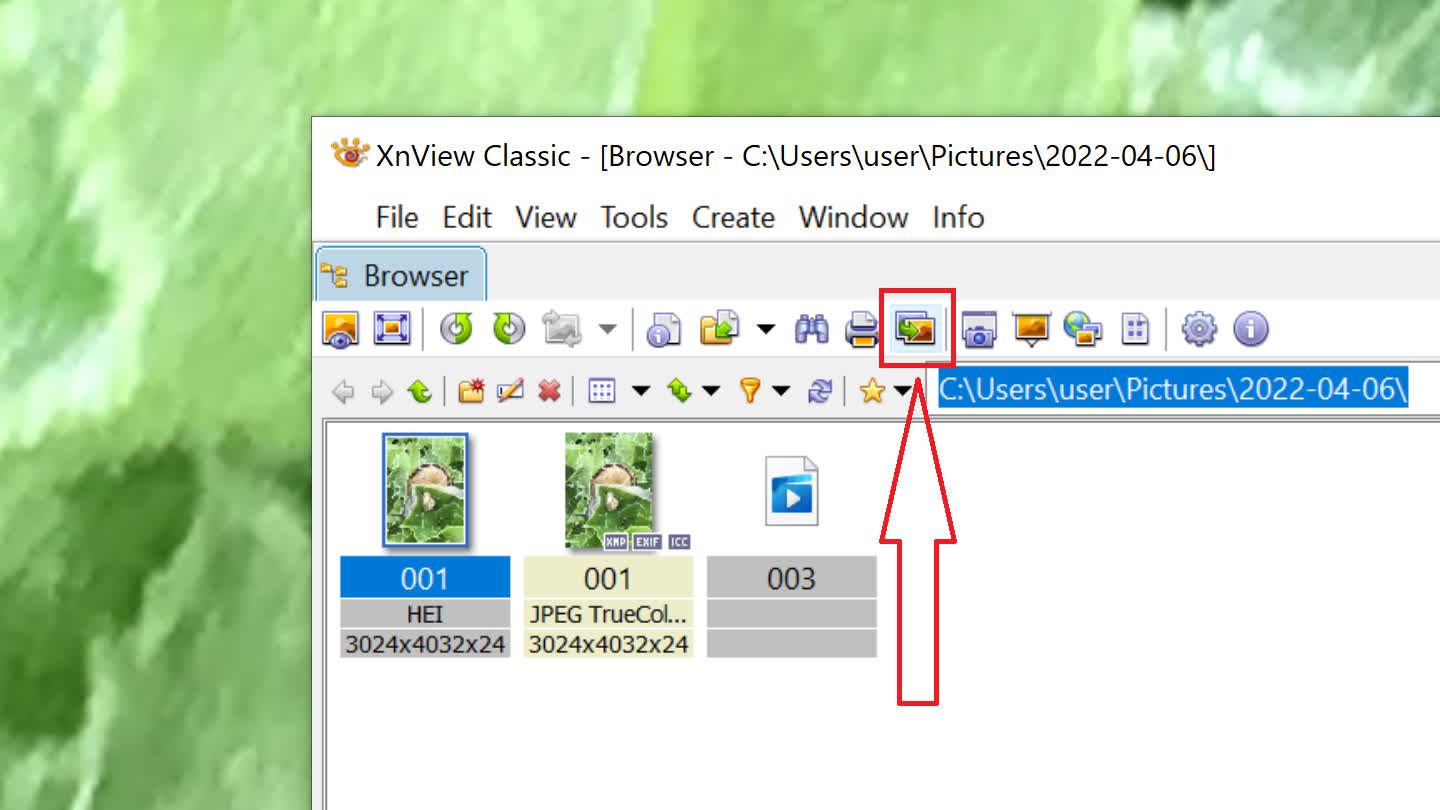
If you right-click on a file, you'll be able to convert it quickly to JPEG, and other image file formats, but if you click the file and then the "Convert" button, you'll get many more options.
Under the "Transformations" tab, you'll be able to add watermarks, filters and more. To save the image, click "Go".
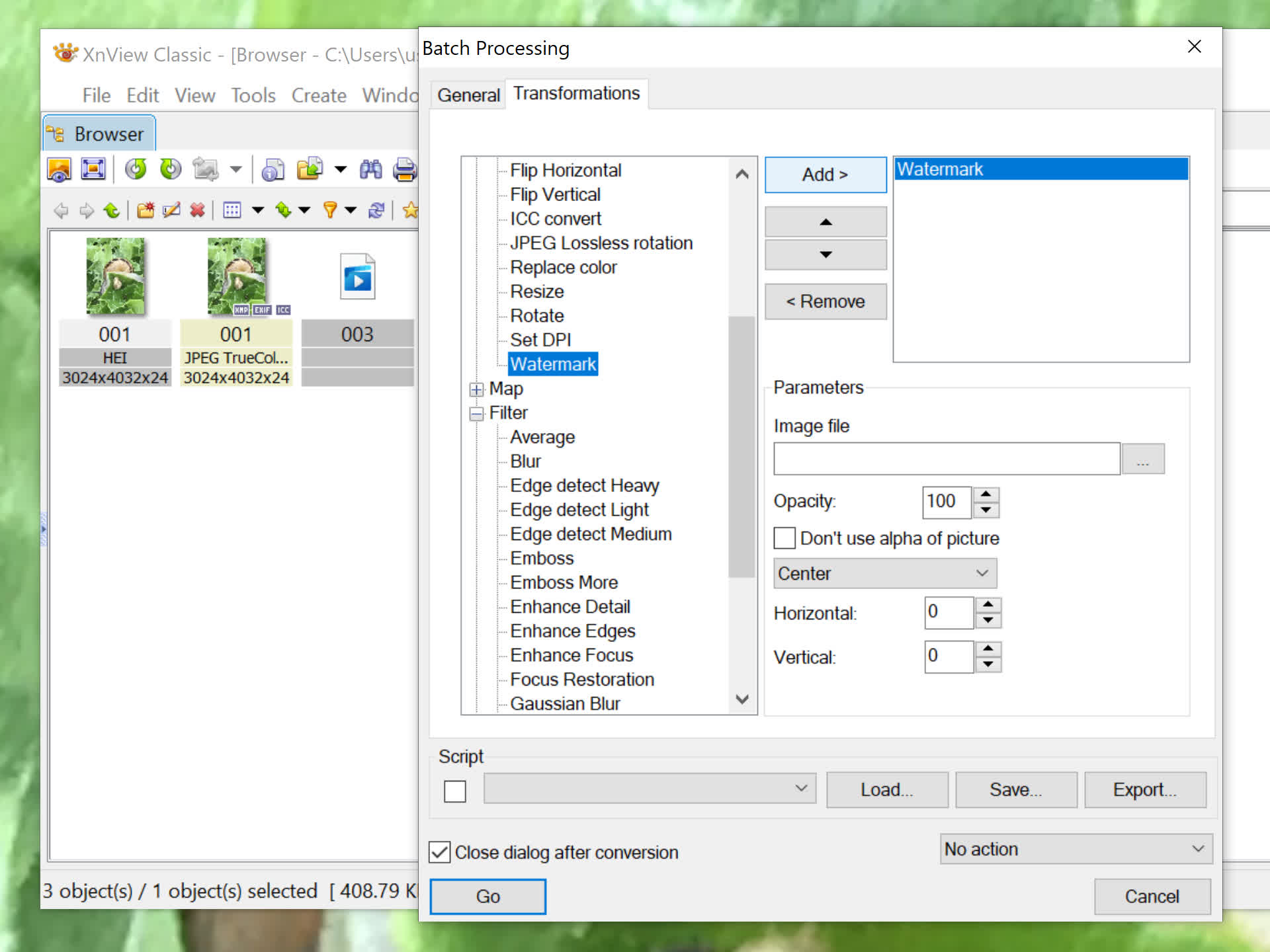
Originally, it was the Moving Picture Experts Group (MPEG) that developed the HEVC and HEIF technologies, which is derived from the HEVC/H.265 video format. Since Apple introduced iOS 11 and adopted HEIF, many professional cameras have also moved to support the format.
According to tests, the difference between JPEG and HEIF is not limited to compression levels and image quality, but HEIF images can be encoded and decoded faster than JPEGs, with a smaller impact on processing power and battery life on mobile devices.

